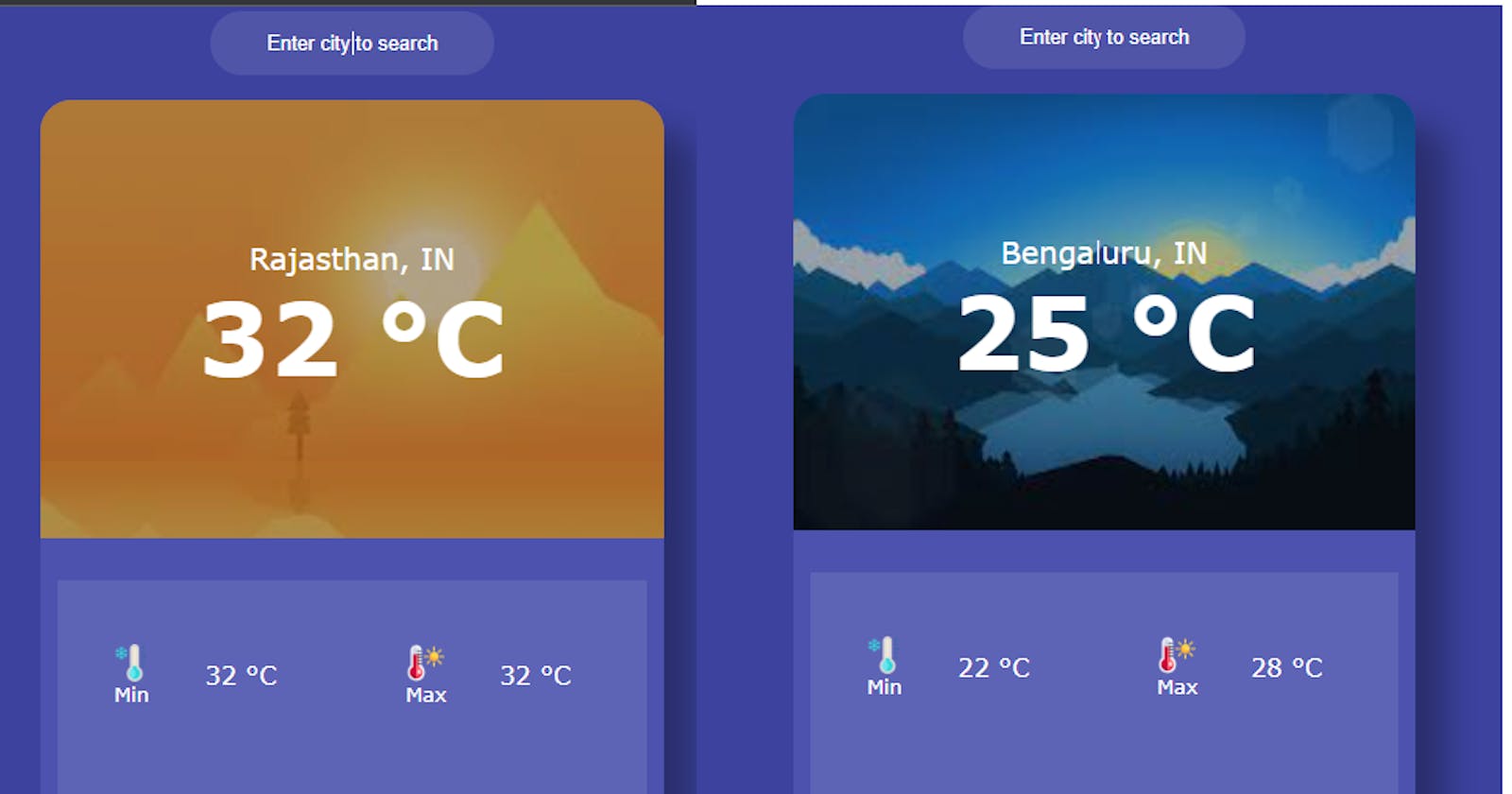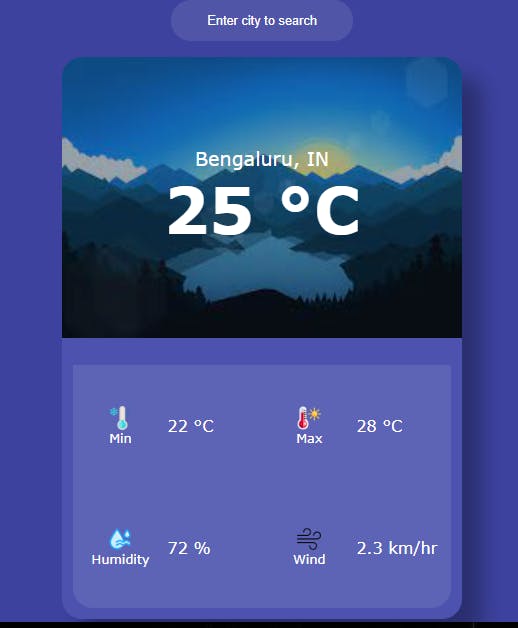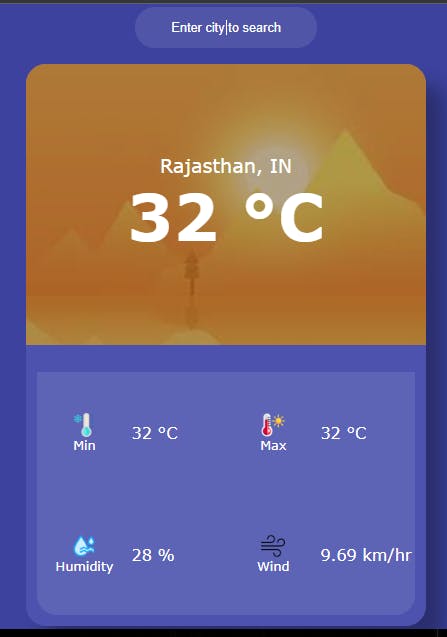Table of contents
Welcome to final part of this series, hope you have completed Part 3. We have 2 pending things now, this will be the last part as development.
Call the services created
Lets call the services we created in last part into our app.
We are making/calling the logic in the file src\app\app.component.ts,
we are importing the interface and service we created.
Add below code to the file:
import { Component, OnInit } from '@angular/core';
import { WeatherInterface } from './models/weatherAPI.models';
import { WeatherAPIService } from './services/weather-api.service';
@Component({
selector: 'app-root',
templateUrl: './app.component.html',
styleUrls: ['./app.component.css'],
})
export class AppComponent implements OnInit {
constructor(private weatherService: WeatherAPIService) {}
weatherData?: WeatherInterface;
cityName: string = '';
fetchData() {
this.getWeather(this.cityName);
this.cityName = '';
}
ngOnInit(): void {
this.getWeatherByGeoLocation();
}
private getWeather(cityName: string) {
this.weatherService.fetchWeatherData(cityName).subscribe({
next: (response) => {
this.weatherData = response;
},
});
}
private getWeatherByGeoLocation() {
if (navigator.geolocation) {
navigator.geolocation.getCurrentPosition((position) => {
let long = position.coords.longitude;
let lat = position.coords.latitude;
this.weatherService.getlocation(lat, long).subscribe({
next: (res) => {
this.getWeather(res.city);
this.cityName = '';
},
});
});
}
}
}
In above code fetchData() method is called from front end when we type the city name in search box (will be doing this soon). On loading the page the method getWeatherByGeoLocation() calls to get latitude and longitude and converts the LAT & LONG to city name and calls the method getWeather(), this returns the data that we saw in RAPID API as we tested.
Now the response is in weatherData which will be used in our HTML file.
Html component update
As we have configured the main part in fetching data, now its time to update our html file to show dynamic data rather than static data.
File src\app\app.component.html is updated with below code
<div class="search">
<form #form="ngForm" (submit)="fetchData()">
<input type="text" name="" id="" placeholder="Enter city to search" name="city" [(ngModel)]="cityName">
</form>
</div>
<div class="container" *ngIf="weatherData">
<div class="upper-data">
<img src="../assets/hot.jpg" alt="" srcset="" *ngIf="(weatherData.main.temp -32 )*5/9 > 30">
<img src="../assets/main.jpg" alt="" srcset="" *ngIf="(weatherData.main.temp -32 )*5/9 <= 30">
<div class="weather-data">
<div class="location">{{weatherData.name}}, {{weatherData.sys.country}}</div>
<div class="temperature">{{(weatherData.main.temp -32 )*5/9 | number:'1.0-0'}} °C</div>
</div>
</div>
<div class="lower-data">
<div class="more-info-container">
<div class="info-block">
<div class="info-block-label">
<img src="../assets/min.png" alt="" srcset="">
<span>Min</span>
</div>
<div class="info-block-value">
{{(weatherData.main.temp_min -32 )*5/9 | number:'1.0-0' }} °C
</div>
</div>
<div class="info-block">
<div class="info-block-label">
<img src="../assets/max.png" alt="" srcset="">
<span>Max</span>
</div>
<div class="info-block-value">
{{(weatherData.main.temp_max -32 )*5/9 | number:'1.0-0' }} °C
</div>
</div>
<div class="info-block">
<div class="info-block-label">
<img src="../assets/humidity.png" alt="" srcset="">
<span>Humidity</span>
</div>
<div class="info-block-value">
{{weatherData.main.humidity}} %
</div>
</div>
<div class="info-block">
<div class="info-block-label">
<img src="../assets/wind.png" alt="" srcset="">
<span>Wind</span>
</div>
<div class="info-block-value">
{{weatherData.wind.speed}} km/hr
</div>
</div>
</div>
</div>
</div>
Well done, now lets run the application and see if its working
ng serve --open
this will open the browser automatically http://localhost:4200/ If all goes well you will see the below screenshot
I live in Bangalore, so based on my location I get this data.
I am trying to search with Rajasthan, as you can see we get data.
You can try any cities, not necessarily Indian cities. This API supports international Cities too
That's it😇 You did great, Hope you have learned something :)
Feel free to connect with me Porfolio